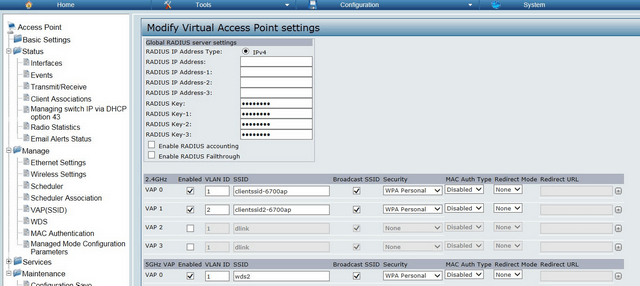How to Setup WDS with VLAN – DWL-6700AP
How can I make a WDS bridge between two DWL-6700AP (on the 5GHz frequency band) and to channel 2 VLANs (for customers connected over the 2.4GHz frequency band)?
Topology:
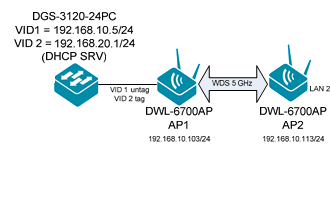
Step 1 - Open the configuration page of the DWL-6700AP first (AP1) and configure the Wi-Fi network (SSID)
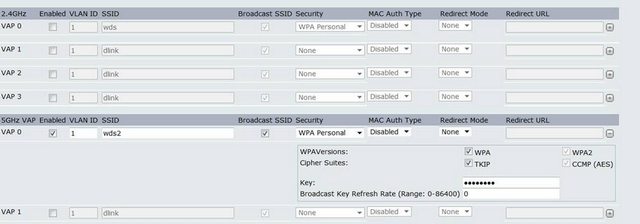
Step 2 - Same procedure for the second DWL-6700AP (AP2), configure the same Wi-Fi network (SSID) as the first (with the same security key)
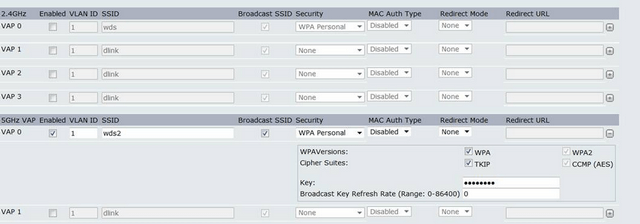
Step 3 - Then configure the WDS bridge, crossing the MAC addresses of the AP and selecting the same SSID and key on the 2 APs
AP1 (as with "remote address" the MAC address of AP2)
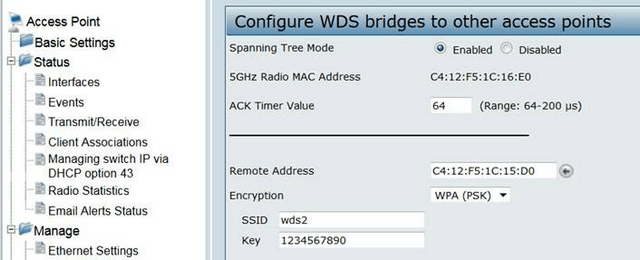
AP2 (as with "remote address" the MAC address of AP1)
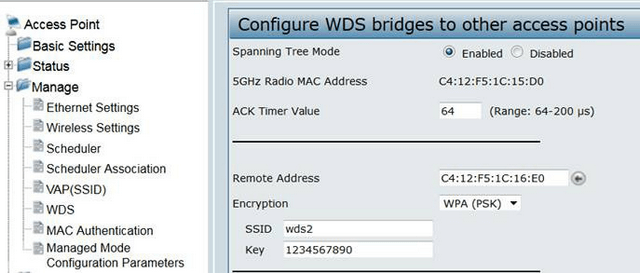
Step 4 - Configure the radios on the DWL-6700AP 2 for the 2.4GHz frequency, you can leave a car channel, against for frequency 5GHz (used for WDS) you must use the same channel
AP1 & AP2
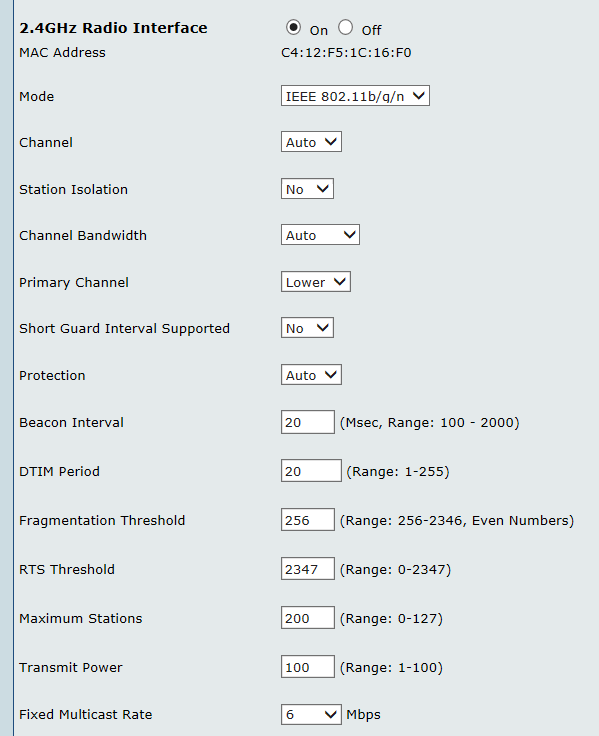
AP1 & AP2
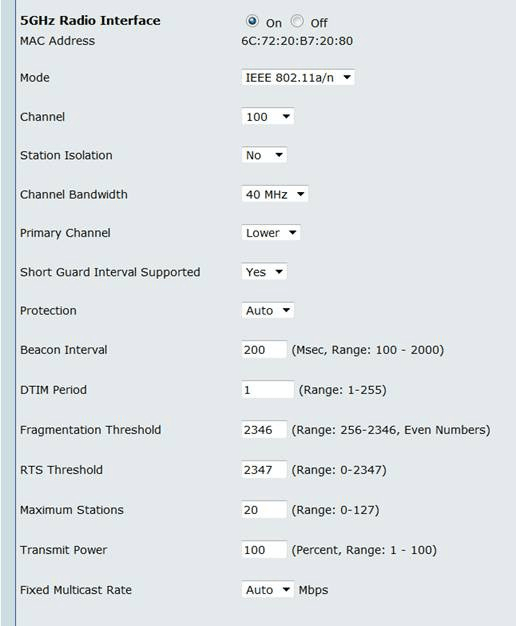
Step 5 - Then configure SSIDs on the 2.4GHz frequency band in their corresponding VLAN ID
AP1:
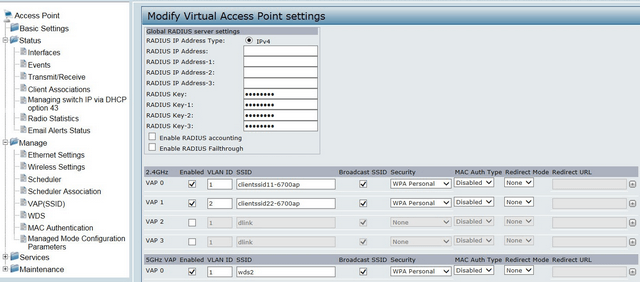
AP2 :
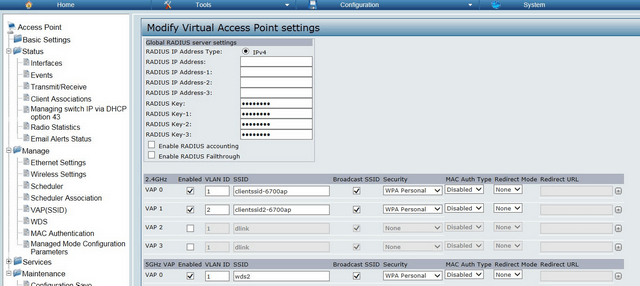
Topology:
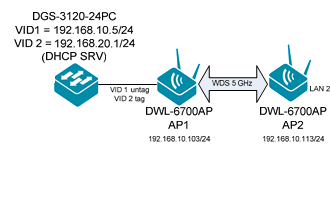
Step 1 - Open the configuration page of the DWL-6700AP first (AP1) and configure the Wi-Fi network (SSID)
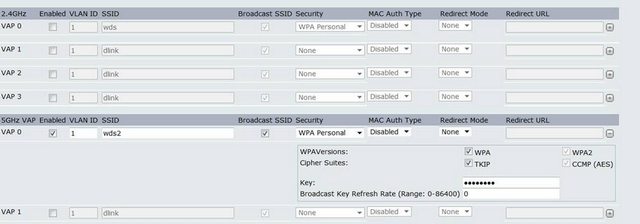
Step 2 - Same procedure for the second DWL-6700AP (AP2), configure the same Wi-Fi network (SSID) as the first (with the same security key)
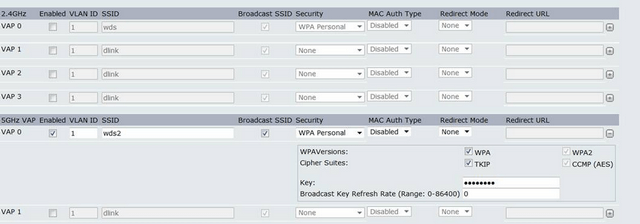
Step 3 - Then configure the WDS bridge, crossing the MAC addresses of the AP and selecting the same SSID and key on the 2 APs
AP1 (as with "remote address" the MAC address of AP2)
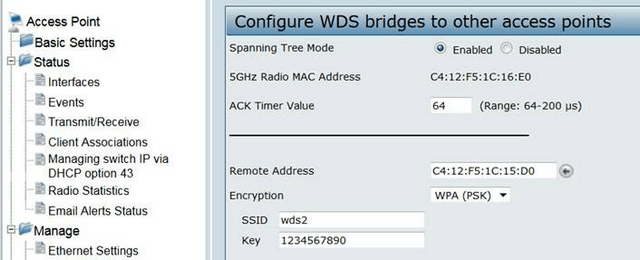
AP2 (as with "remote address" the MAC address of AP1)
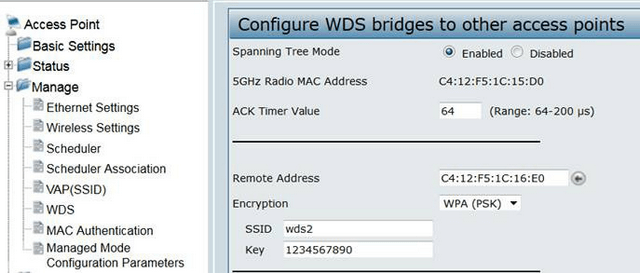
Step 4 - Configure the radios on the DWL-6700AP 2 for the 2.4GHz frequency, you can leave a car channel, against for frequency 5GHz (used for WDS) you must use the same channel
AP1 & AP2
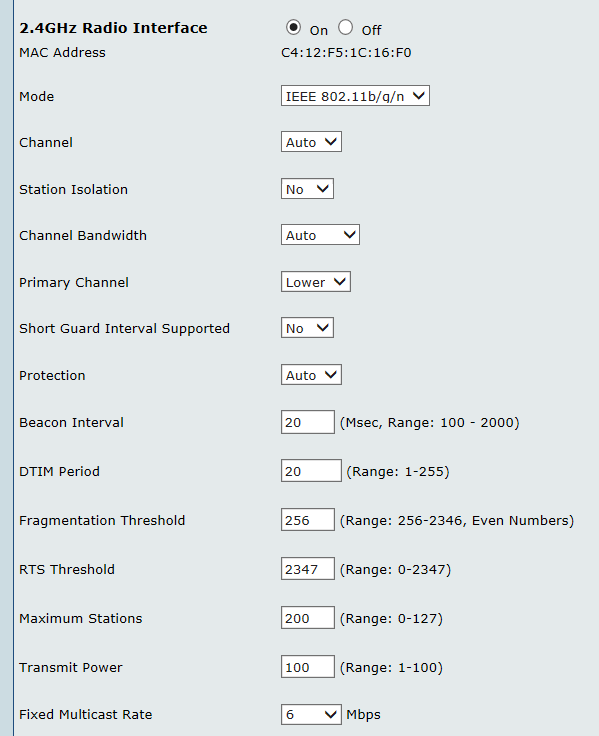
AP1 & AP2
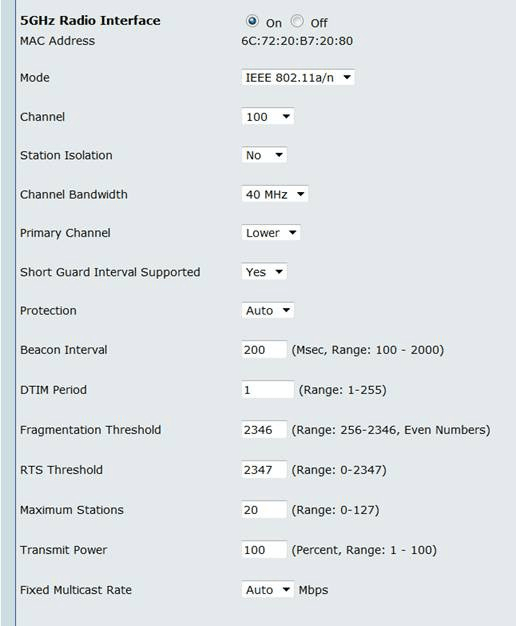
Step 5 - Then configure SSIDs on the 2.4GHz frequency band in their corresponding VLAN ID
AP1:
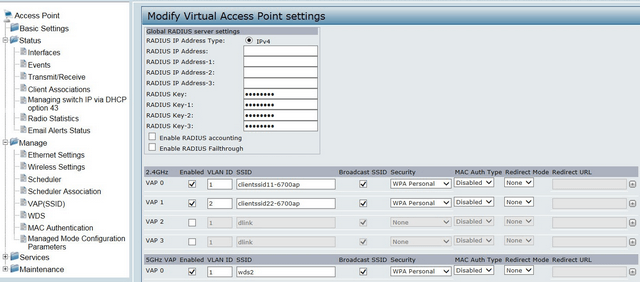
AP2 :