How to check system log for router?
There are 3 methods to check system log of router. Select Management -> System Log, and follow the methods as below:
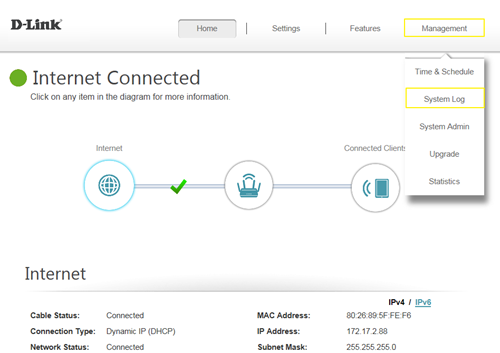
Method 1: Log Settings
Step 1: Click Check System Log button, and download the file “messages” to your folder.
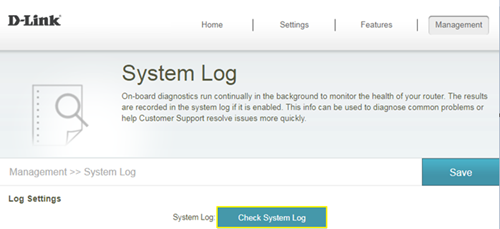
Step 2: Open the messages via WordPad/NotePad, then you can check system log.
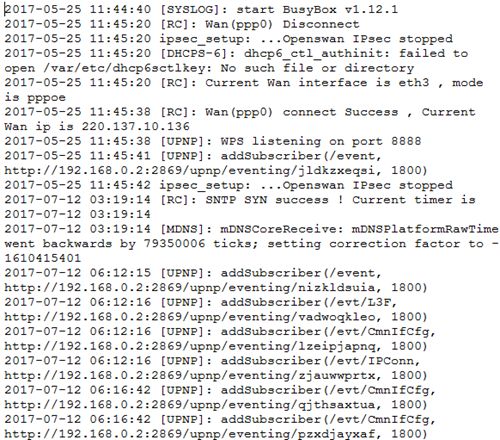
Method 2: Syslog Settings
Step 1: Download system log server application, ex: Kiwi Syslog Server:
http://www.kiwisyslog.com/free-tools/kiwi-free-syslog-server
Step 2: Click File -> Setup, and fill in the IP address of your network device, then click Add:
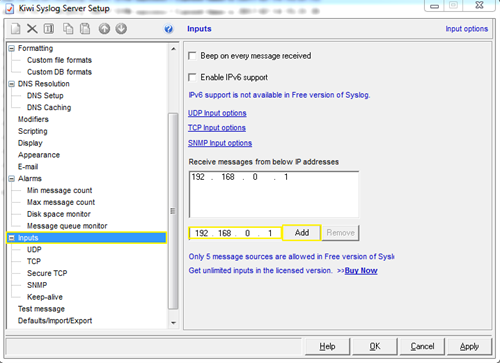
Step 3: Enable “Enable Logging to Syslog Server”, and fill in the IP address of the PC installing
Kiwi Syslog Server:
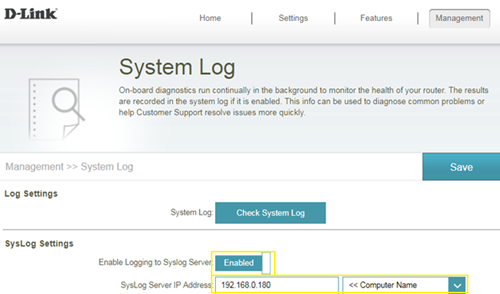
Step 4: You’ll be able to check the log in Kiwi Syslog Service Manager as below:
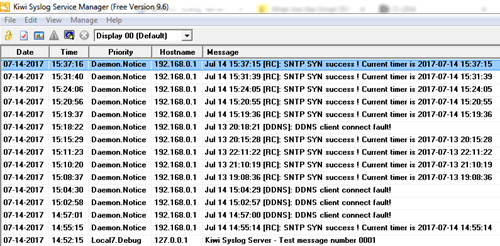
Method 3: E-mail Settings
Step 1: Setup the e-mail information as below:
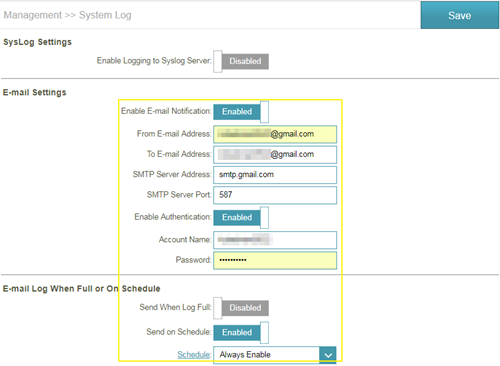
Step 2: You will receive the log email:
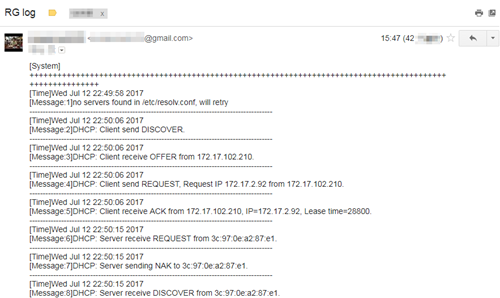
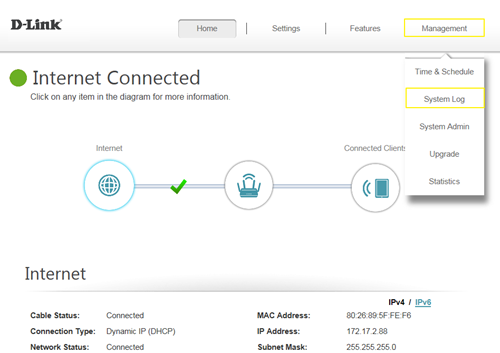
Method 1: Log Settings
Step 1: Click Check System Log button, and download the file “messages” to your folder.
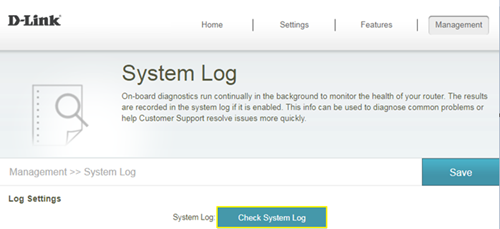
Step 2: Open the messages via WordPad/NotePad, then you can check system log.
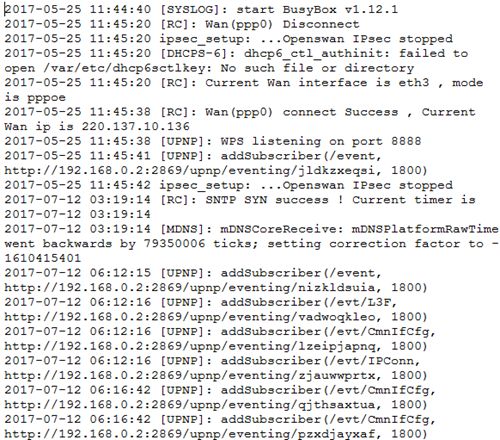
Method 2: Syslog Settings
Step 1: Download system log server application, ex: Kiwi Syslog Server:
http://www.kiwisyslog.com/free-tools/kiwi-free-syslog-server
Step 2: Click File -> Setup, and fill in the IP address of your network device, then click Add:
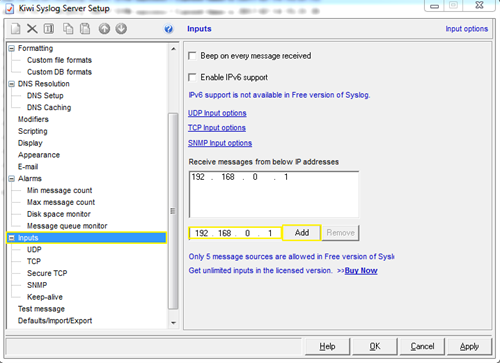
Step 3: Enable “Enable Logging to Syslog Server”, and fill in the IP address of the PC installing
Kiwi Syslog Server:
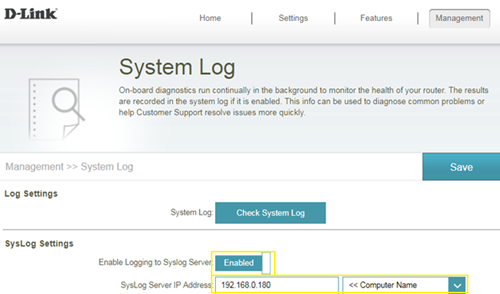
Step 4: You’ll be able to check the log in Kiwi Syslog Service Manager as below:
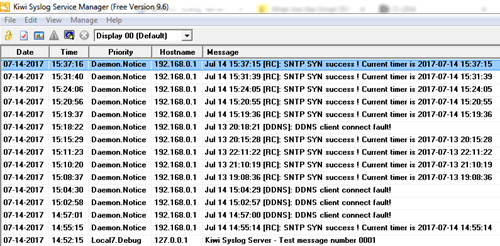
Method 3: E-mail Settings
Step 1: Setup the e-mail information as below:
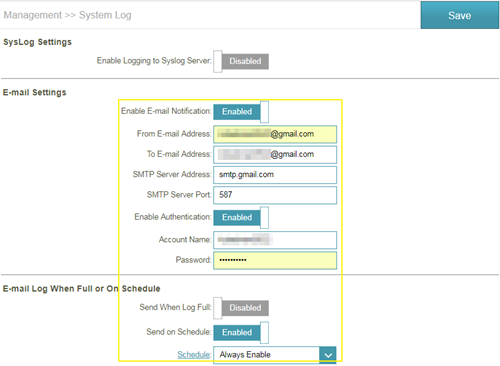
Step 2: You will receive the log email:
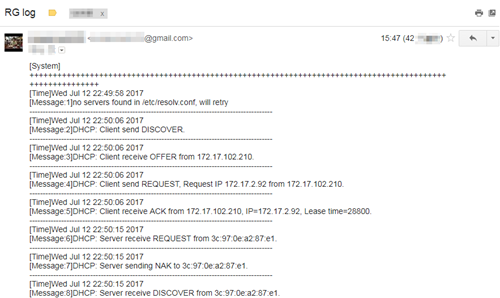
Dit kan ook interessant zijn:
- How do I backup/restore the configuration on my router? Lees antwoord
- How do I change the login password? Lees antwoord
- How do I change the router’s IP address? Lees antwoord
- How do I configure the wireless mode (802.11) on my router? Lees antwoord
- How do I configure DHCP reservation? Lees antwoord
- How do I configure Dynamic DNS on my router? Lees antwoord
- How do I configure inbound filter? Lees antwoord
- How do I configure QoS on my router, Lees antwoord
- How do I configure the time on my router? Lees antwoord
- How do I connect two routers together? Lees antwoord
- How do I create schedule on my router? Lees antwoord
- How do I disable DNS relay? Lees antwoord
- How do I enable DMZ on my router? Lees antwoord
- How do I enable Guest Zone/Guest Access on my router? Lees antwoord
- How do I enable remote management for my router? Lees antwoord
- How do I login to my router? Lees antwoord
- How do I open ports for routers? Lees antwoord
- How do I set up and secure my wireless connection ? Lees antwoord
- How do I set up website filter on my router? Lees antwoord
- How many simultaneous users can my Wi-Fi network handle ? Lees antwoord
- How can I check the firmware version of my router ? Lees antwoord
- How to clone my PC MAC address to the router? Lees antwoord
- How to reset my router to factory default setting? Lees antwoord
- How to setup VPN connection? Lees antwoord
- How to upgrade the firmware for my router? Lees antwoord
- My router is dropping connections, how to fix this? Lees antwoord
- What can I do if I’m having wireless connection problems? Lees antwoord
- What is smart connect? Lees antwoord
- What model support bridge mode? Lees antwoord
- Why am I unable to register my device with dlinkddns? Lees antwoord
- Why won’t my VoIP device work with my router? Lees antwoord