What is Parental Control and how do I set up Parental Control using the AQUILA PRO AI app?
By setting up Parental Control, you can restrict what types of websites your children can visit, and when they are allowed or not allowed to access the Internet. To set up Parental Controls, please follow the steps below:
Note: Please make sure Private MAC Address is disabled on your children’s client devices. Otherwise, parental control rules will not take effect.
Step 1: Launch the AQUILA PRO AI app and log in with your D-Link account.
Step 2: Tap to choose the Location where the AQUILA PRO AI router you would like to manage is located.
Step 3: Tap to choose the device you would like to configure. Then tap Parental Control.
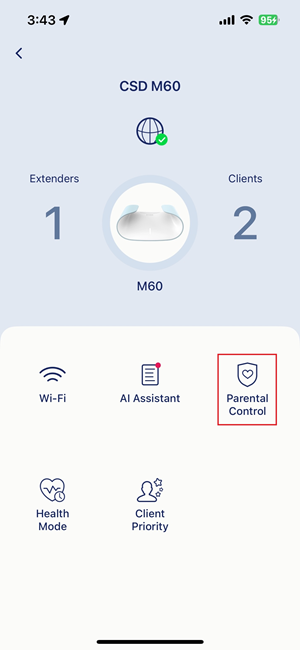
Step 4: Tap Start.
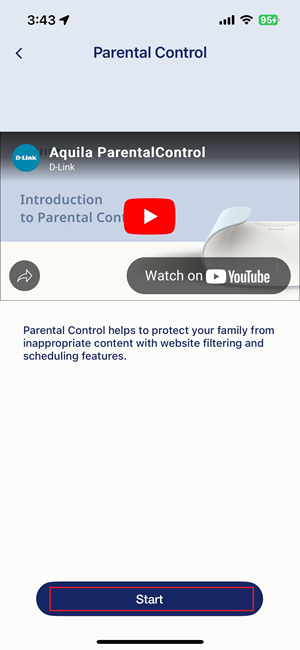
Step 5: Tap ‘+’ to create a child profile.
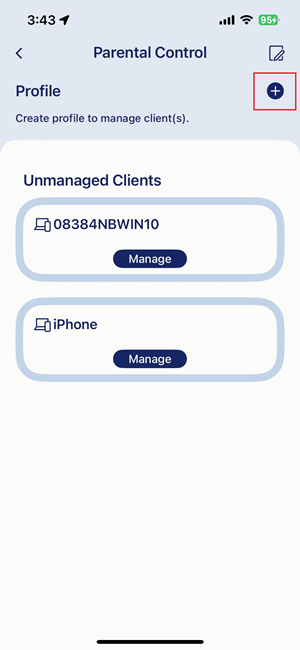
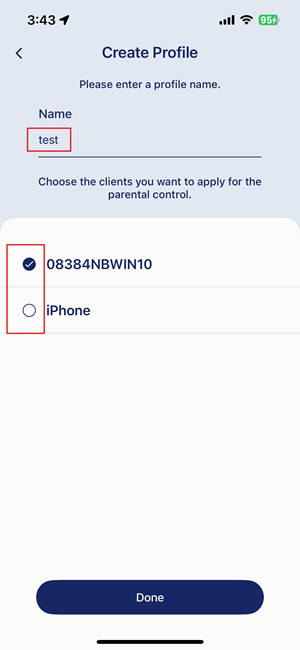
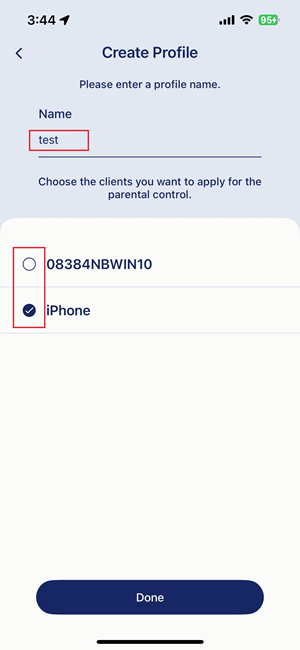
Warning: If MAC randomization or a private address is enabled on your child’s device, you will be prompted with the reminder below. Make sure the feature is turned off on your child device so that the router can identify your child device and perform the parental control rules later.
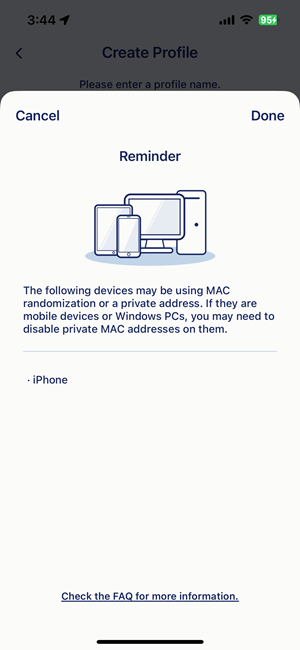
Step 6: You have options to set up a rule to block Internet access during bedtime. Tap Schedule > Bedtime, then define your bedtime hours.
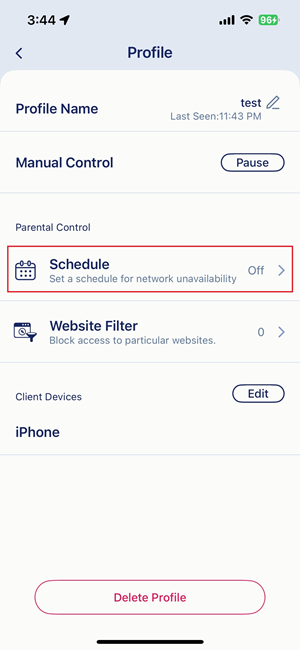
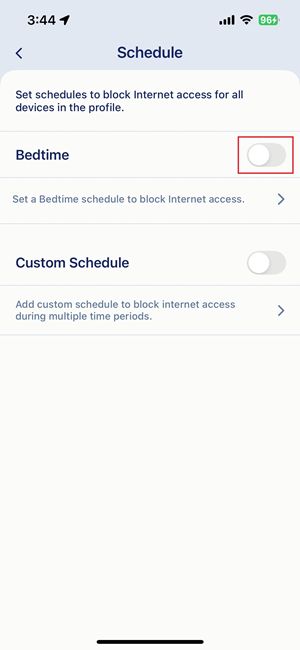
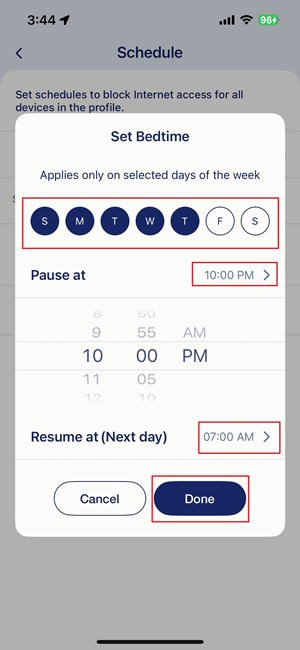
Step 7: You have options to set up a rule to block Internet access during specific hours. Tap Custom Schedule, and then tap to add a blocked time period. Tap < to apply the setting.

Note: To select a precise time slot, tap the time slot and then tap the pencil icon . Tap Done to apply the setting.
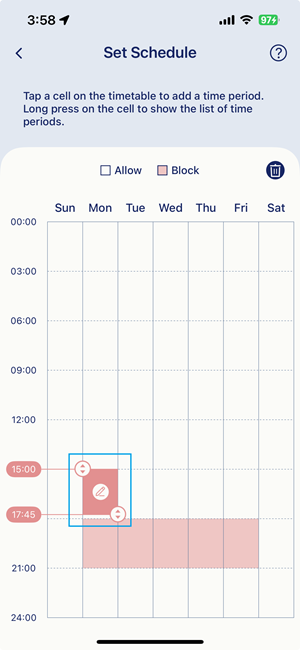
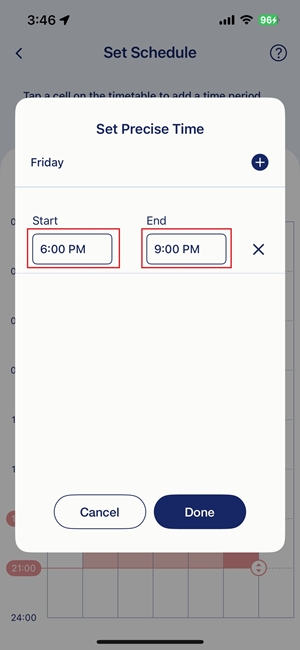
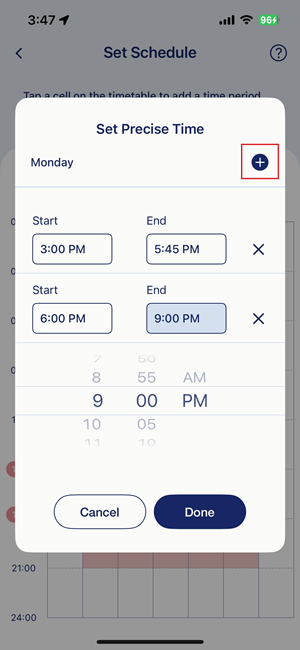
Step 8: If you want to allow your children to have Internet access with slower speed during restricted hours, move the slider to the right to enable Allow Limited Access. Once enabled, children will have 1 Mbps bandwidth for low traffic activities. Otherwise, disable the feature to block the Internet access entirely during restricted hours. Tap < to apply the setting.
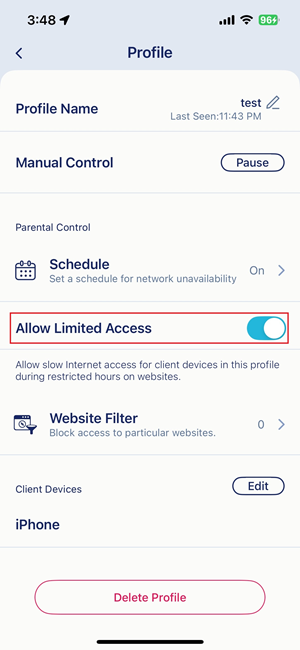
Step 9: To restrict specific websites, tap Website Filter, then enter the website name and URL you want to block. Tap < to apply the setting.
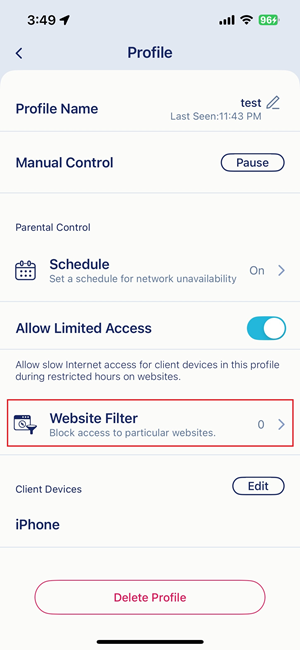
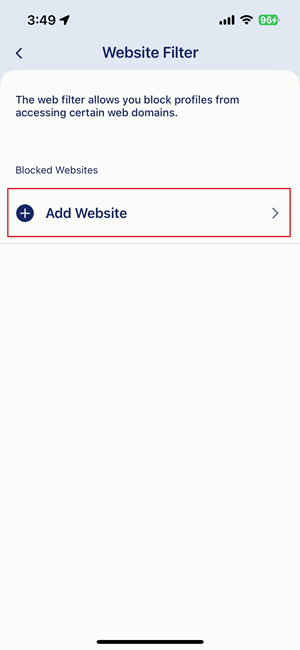
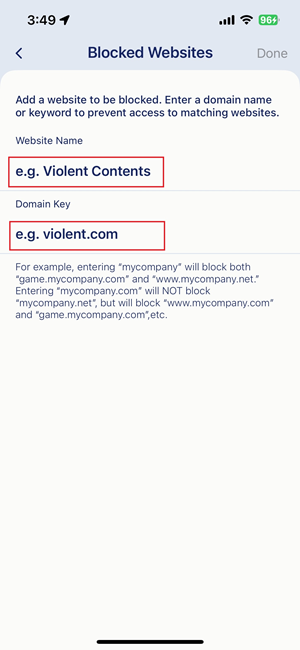
Step 10: Tap < to apply the setting. The rules you set for the child’s profile will now take effect.
Note: Children will be prompted with an access denied message when attempting to browse forbidden websites or access to Internet during restricted hours.