How can I set up my smart plug as a Matter smart home device via Alexa, Google Home, Apple Home, or SmartThings?
To use your D-Link smart plug as a Matter smart home device, you must onboard it into one of the Matter-supported ecosystems, such as Apple Home, Google Home, or Amazon Alexa. Use the Matter setup code (QR code) printed on the device label to do this.
Important: You generally need a Matter controller (also known as a Matter hub) in your chosen ecosystem to set up the smart plug.
Examples of supported Matter controllers include:
| Platform | Matter Controller Devices |
|---|---|
| Apple | HomePod mini, HomePod (2nd gen), Apple TV 4K (2021/2022) |
| Nest Hub (2nd gen), Nest Hub Max, Nest Wifi Pro | |
| Amazon | Echo (4th Gen), Echo Dot (5th Gen+), Echo Show 8/10/15 (3rd Gen), Echo Studio (2nd Gen), Echo Hub, Eero 6/6+/Pro 6E/Max 7/PoE 6 |
| Samsung | SmartThings Hub v3, SmartThings Station, SmartThings Dongle, 2022/2023 Smart TV / Family Hub Refrigerator |
Note:
- In some cases, like with Apple Home on iOS 18 or later, you may set up Matter devices without a separate Matter controller. However, essential features like remote access, device sharing, and automation still require a Matter controller to function.
- Make sure your D-Link smart plug, mobile device, and Matter controller are all updated to the latest software/firmware versions to ensure Matter compatibility and stability.
Setup Example: Add your smart plug to Apple Home
If you are using Apple Home, follow the steps below to set up your smart plug:
Step 1: Open the Apple Home app on your iPhone or iPad.
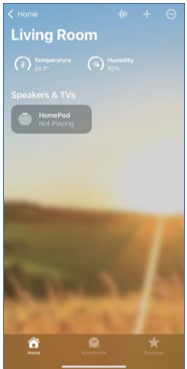
Step 2: Tap the + icon and select Add Accessory.
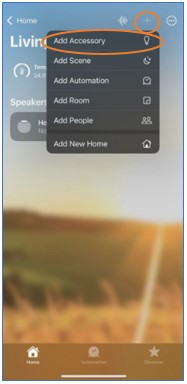
Step 3: Scan the Matter QR code on your smart plug.
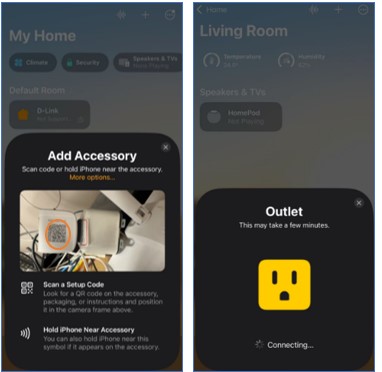
Step 4: After your smart plug is connected, you can customize its name, assign it to a room, and select an icon for easier identification. Tap Done to complete the setup.
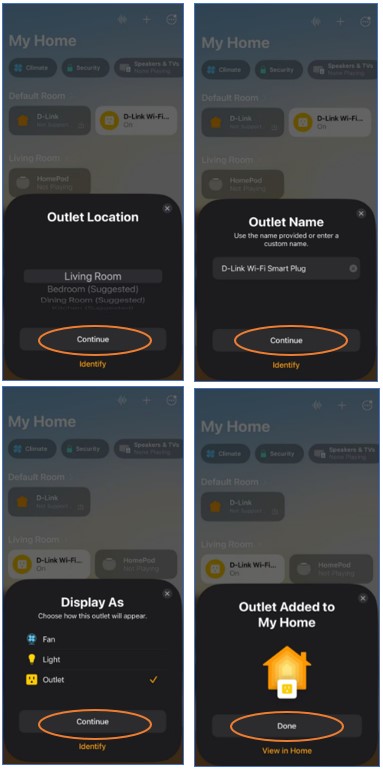
Share the smart plug with another Matter ecosystem
If you want to add your smart plug to another Matter-supported ecosystem, you need to generate a new Matter setup code from the Apple Home app:
Step 1: Open the Apple Home app and tap on your smart plug.
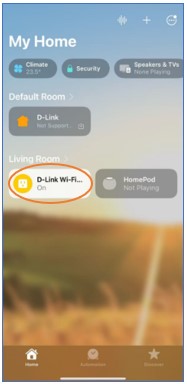
Step 2: Tap the Settings (gear) icon in the bottom-right corner.
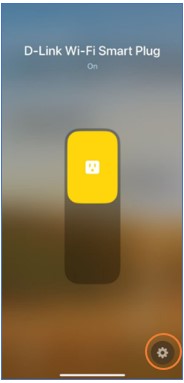
Step 3: Tap Turn On Pairing Mode.
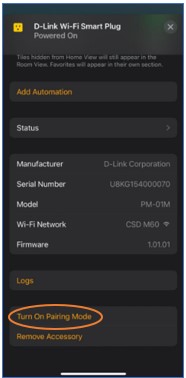
Step 4: Tap Copy Code to copy the new setup code to your clipboard.
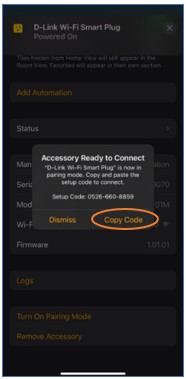
Step 5: Open Google Home, Amazon Alexa, or SmartThings app and follow their Matter setup instructions to enter the setup code and complete the pairing process. Once paired, you can control your Matter device from both Apple Home and the other selected platform.
Notes:
- The original Matter QR code can only be used for the first pairing. Any additional pairings require a new code generated from the platform where the device was initially added.
- You will still need a valid Matter controller (also referred to as a Matter hub) in each platform to complete the setup and enable features such as remote control, sharing, and automation.
- There is a short delay before a new pairing code becomes available, typically around 5 minutes. The code is for one-time use and will usually expire in 15 minutes. If you don’t complete the setup process within that time, the code will become invalid, and you will need a new one, which is usually generated by restarting the smart plug.