How do I sign in with two-factor authentication on a new mobile device?
When you enable two-factor authentication (2FA) for your D-Link account, the mobile device that you use to set up 2FA is considered as a trusted device. Trusted devices are the devices that receive 2FA login push notifications to authenticate your new login attempt on a new mobile device or web browser. If you don’t have access to your trusted devices, you can send 2FA login codes to the email address registered to your D-Link account instead. If you lose, replace, or no longer have access to any of your trusted devices, we recommend you delete the device from your trusted device list on the AQUILA PRO AI app.
To sign in with two-factor authentication(2FA) on a new mobile device or web browser, please refer to the following methods:
Note: you can only send 2FA login codes to the email address registered to your D-Link account, instead of the default 2FA login push notification, if you have enabled the 2FA feature on the mydlink app and are trying to log in to the AQUILA PRO AI app on a non-trusted mobile device.
1. Via 2FA Login Push Notification
Step 1: Launch the AQUILA PRO AI app and enter your D-Link account and password. The 2FA login push notifications will be sent to all trusted devices.
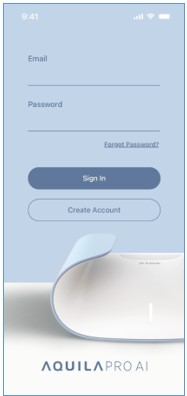
Step 2: Tap the 2FA login push notification to launch the AQUILA PRO AI app on one of the trusted devices. A pop-up window will appear in the app, then tap “Allow” to trust the new mobile device.
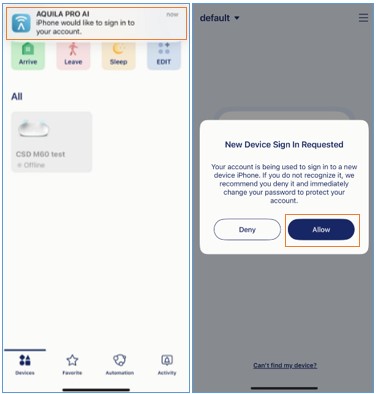
Step 3: Your login attempt on the new device has been approved. You’re signed currently in to D-Link on the new mobile device.
2. Via 2FA Login Codes from Email
Step 1: Launch the AQUILA PRO AI app and sign in with your D-Link account and password on a new mobile device. Then tap “Verify by Email”.
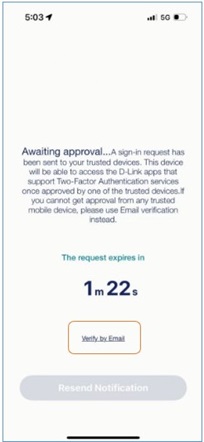
Step 2: 2FA login verification codes will be sent to your email account associated with your D-Link account.
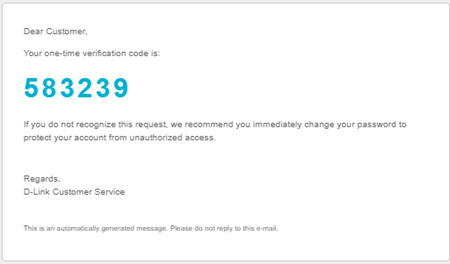
Step 3: Please enter the verification code on the new mobile device.
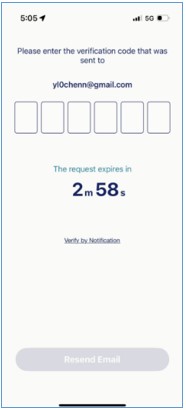
Step 4: Your login attempt on the new device has been approved. You’re signed currently in to D-Link on the new mobile device.
If you do not receive the verification email from D-Link, please refer to What can I do if I can’t receive the verification code for two-factor authentication by e-mail? or use Push Notification to log in to the AQUILA PRO AI app.