How do I enable my AQUILA PRO AI routers to work with Google Assistant?
The Google Assistant helps you control your D-Link router with the power of your voice. Before you enable a compatible D-Link router to work with the Google Assistant, you must finish setting up your Google Assistant device, and connect your D-Link account with your Google account via the Google Home app. Get your Google Home app ready with your Google Assistant device installed, and then follow the steps below to connect your router with Google Assistant:
Step 1: Tap Voice Control, tap Google Assistant icon, and then tap Link From Google Home.
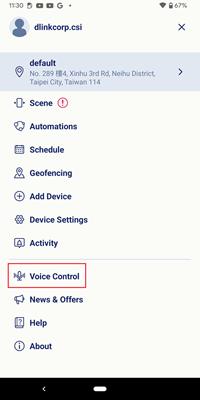
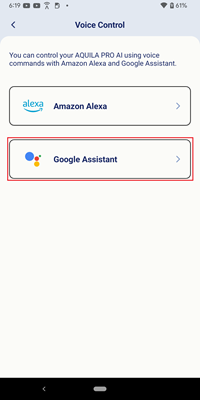
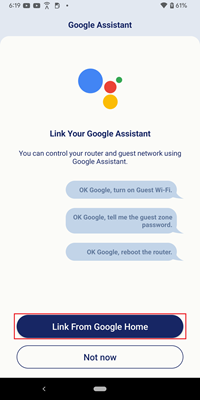
Step 2: The AQUILA PRO AI app automatically leads you to the Google Home app. Then the Google Home app notifies you to link the D-Link account. Tap LINK to start connecting to your D-Link account with Google, and then tap Agree and Link.
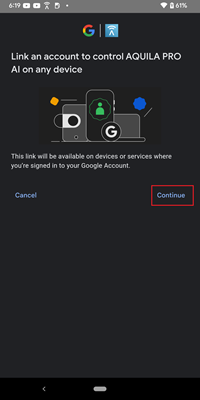
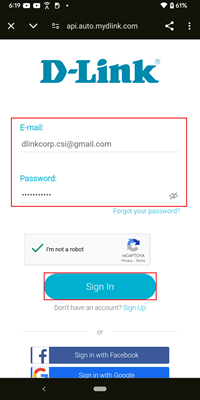
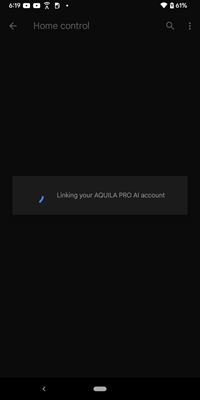
Step 3: On the Google Home app, tap the devices you would like to add and follow the on-screen instructions.
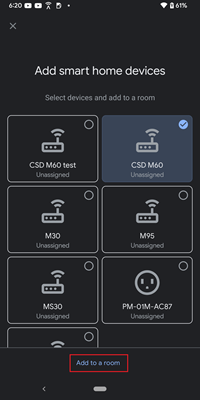
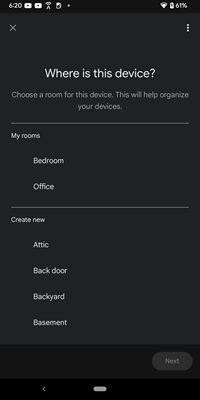
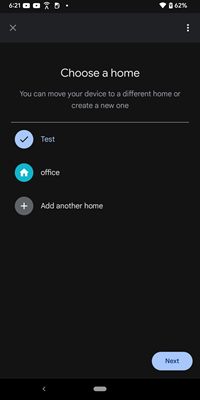
Step 4: Your D-Link account is linked to the Google Assistant. You can now use the voice commands.
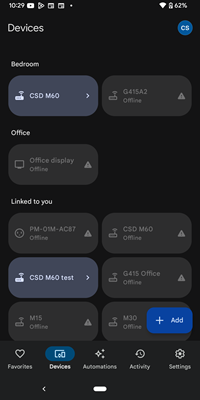
Step 5: You can control your AQUILA PRO AI routers using the Google Assistant commands. For more information on the available voice commands, please visit the website below: https://www.dlink.com/en/for-home/google-assistant