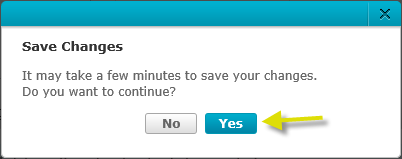How do I setup email notifications on mydlink?
Please make sure that if your D-Link Cloud Camera is already registered with mydlink Cloud Service.
Step 1: Open your web browser and enter https://www.mydlink.com/:

Step 2: Enter your ID (email) and password at the login screen and click Sign in:
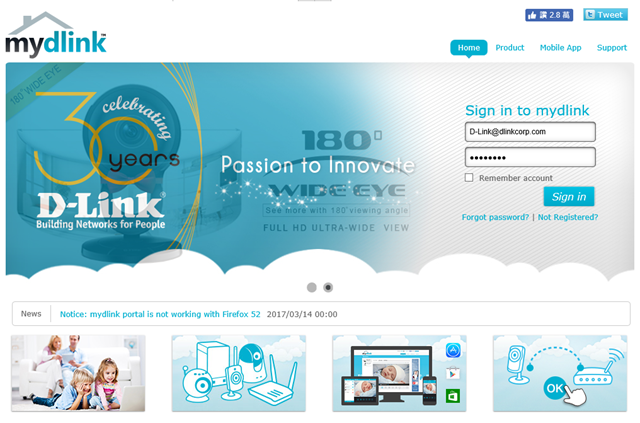
Step 3: Select the camera and click Settings:
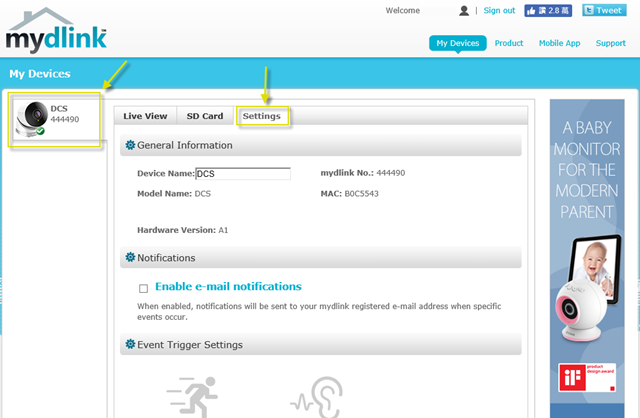
Step 4: Click on “Enable e-mail notifications” checkbox:
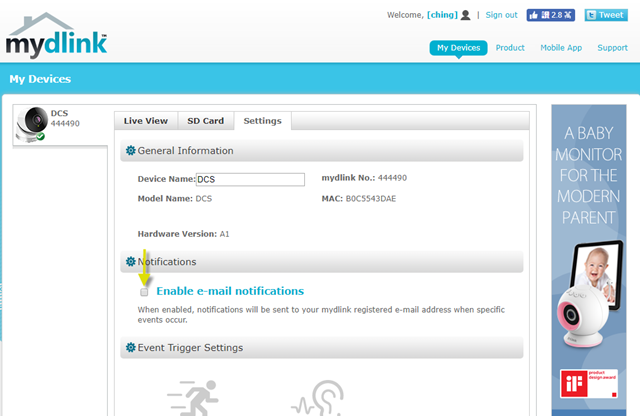
Step 5: Click Save:
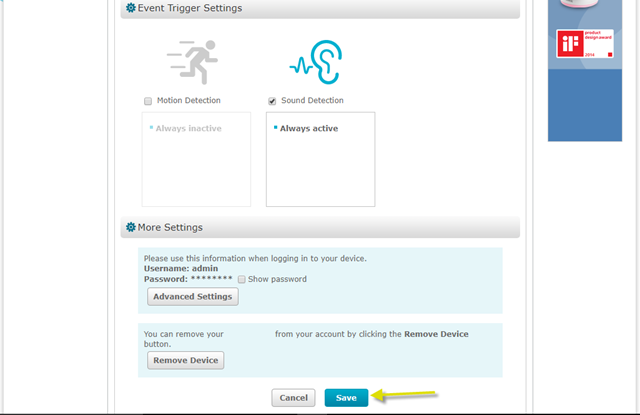
Step 6: Select Yes to confirm saving changes:
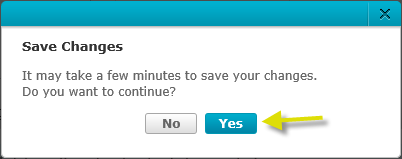
Step 1: Open your web browser and enter https://www.mydlink.com/:

Step 2: Enter your ID (email) and password at the login screen and click Sign in:
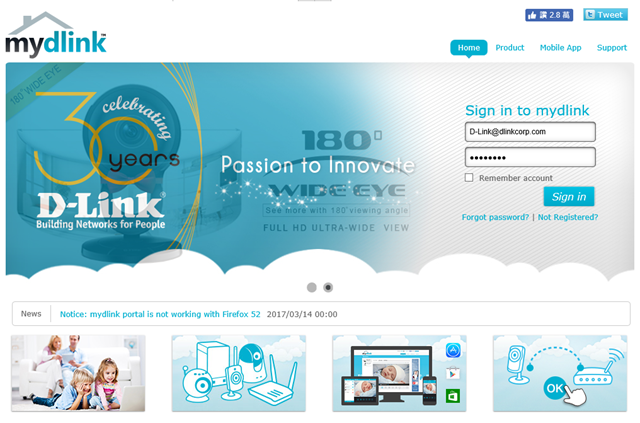
Step 3: Select the camera and click Settings:
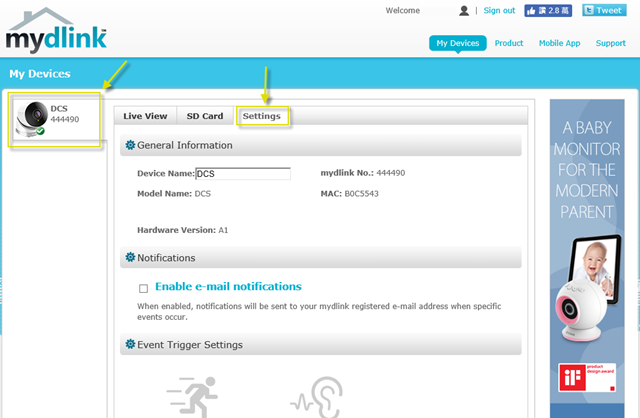
Step 4: Click on “Enable e-mail notifications” checkbox:
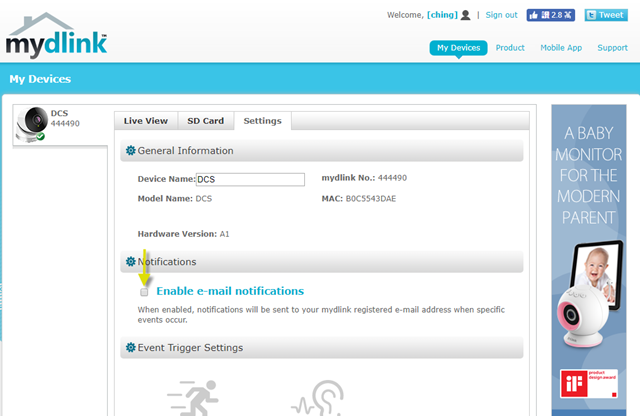
Step 5: Click Save:
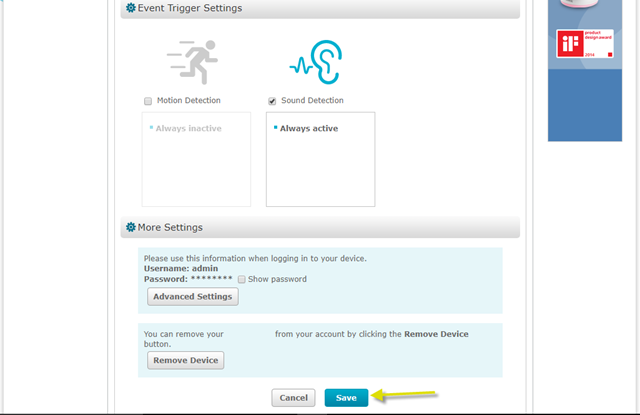
Step 6: Select Yes to confirm saving changes: