How to send an Email Notification from my Wi-Fi camera when a Sound is detected ?
Step 1: Place a Check next to the Enable e-mail notifications box to allow notifications be sent to your mydlink registered e-mail address, and the Sound Detection box to turn sound detection on.
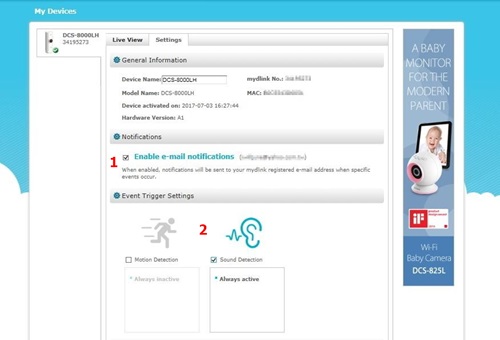
Step 2: Slide the level bar up or down to the sound level you want. Any noise above the threshold you
choose will trigger a notification. To continue, click Next.
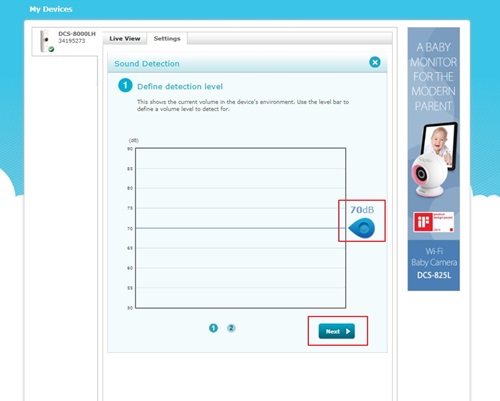
Step 3: Review your settings and click on Back if you need to make modifications. If settings are correct, click Finish.
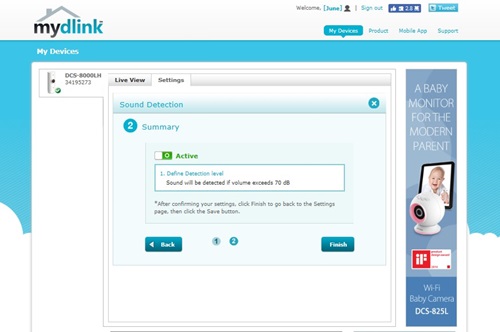
Step 4: Back to the settings page and remember to click Save, if settings are correct.
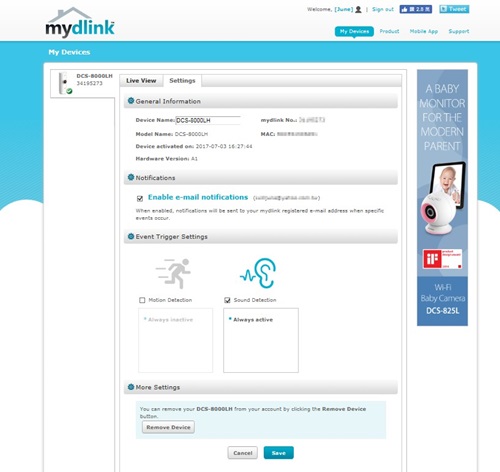
Note: If you are using G-mail account you should switch to a lower level of security.
These may also help:
- How do I setup my Wi-Fi camera using the mydlinkLite App? Read Answer
- How to setup Motion detection ? Read Answer
- How to send an Email Notification from my Wi-Fi camera when Motion is detected ? Read Answer
- How to setup Sound detection ? Read Answer
- How to send an Email Notification from my Wi-Fi camera when a Sound is detected ? Read Answer
- Does my Wi-Fi camera support SD Card recording ? Read Answer
- Does my Wi-Fi camera support Night Vision? Read Answer
- Does my security camera support Bluetooth ? How does it work ? Read Answer
- Does my security camera support extender mode ? Read Answer
- Does my Wi-Fi camera support 2-way audio ? Read Answer
- How do I access my Wi-Fi camera remotely ? Read Answer
- How to check the mac address of my camera ? Read Answer
- How to update the firmware ? Read Answer
- I can’t receive the verification e-mail for my mydlink account Read Answer
- What can I do if my Wi-Fi camera is not working correctly ? Read Answer
- What Mobile app can work with my my Wi-Fi camera? What are the system requirements of the Mobile App ? Read Answer