How to setup Sound detection ?
Sound detection enables the camera to monitor the environment for loud sounds. You may set the volume threshold between 70 dB and 90 dB.
Step 1: Tap the Wi-Fi camera. Then, tap the camera main feature icon in the top-right corner.
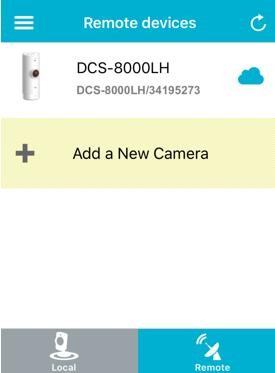
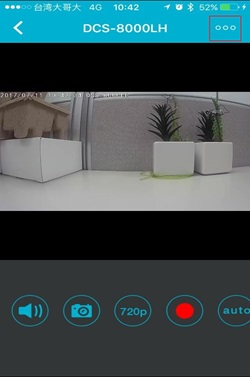
Step 2: Tap Settings on the camera main feature menu.
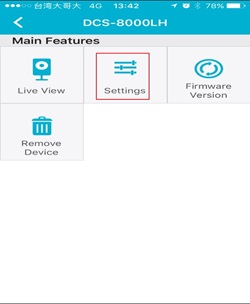
Step 3 : Tap Sound Detection. Then, place a Check next to Enable Sound Detection to turn on.
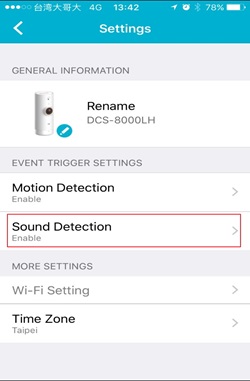
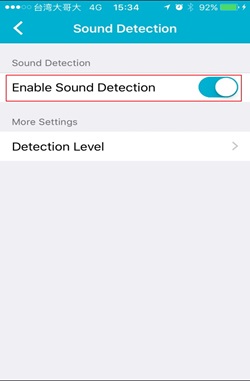
Step 4: Slide the level bar up or down to the sound level you want. Any noise above the threshold you choose will trigger a notification.
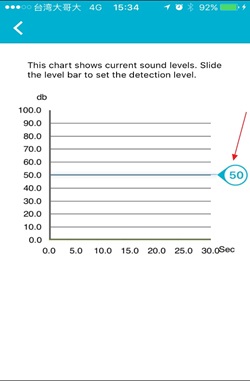
Step 5: Go back to the device list, and tap the icon in the top left corner.
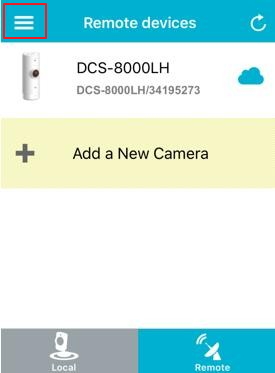
Step 6: Place a Check next to the camera name to enable or disable push notification.
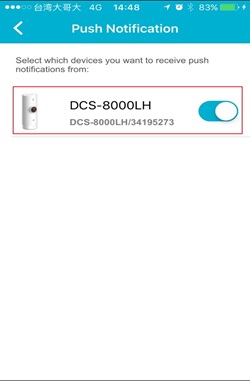
These may also help:
- How do I setup my Wi-Fi camera using the mydlinkLite App? Read Answer
- How to setup Motion detection ? Read Answer
- How to send an Email Notification from my Wi-Fi camera when Motion is detected ? Read Answer
- How to setup Sound detection ? Read Answer
- How to send an Email Notification from my Wi-Fi camera when a Sound is detected ? Read Answer
- Does my Wi-Fi camera support Night Vision? Read Answer
- Does my security camera support Bluetooth ? How does it work ? Read Answer
- Does my security camera support extender mode ? Read Answer
- Does my Wi-Fi camera support SD Card recording ? Read Answer
- Does my Wi-Fi camera support 2-way audio ? Read Answer
- How do I access my Wi-Fi camera remotely ? Read Answer
- How to check the mac address of my camera ? Read Answer
- How to update the firmware ? Read Answer
- I can’t receive the verification e-mail for my mydlink account Read Answer
- What can I do if my Wi-Fi camera is not working correctly ? Read Answer
- What Mobile app can work with my my Wi-Fi camera? What are the system requirements of the Mobile App ? Read Answer